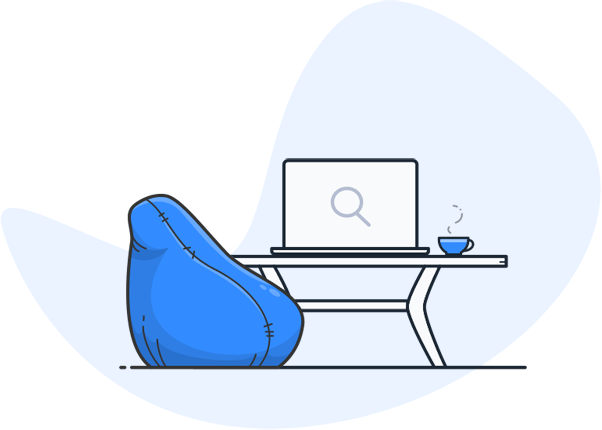How can I search for text in documents?
Anyone who has a lot of files, documents and PDFs saved on their computer will be familiar with the problem: a certain text or important piece of information is urgently needed – but which document does it belong in? In everyday digital working life, targeted text searches in documents are indispensable – but how can they really be done efficiently? This article explains how to search for text in Word, PDF or other files, why the Windows search is often not enough and what advantages modern solutions such as Enterprise Search with OCR technology offer. Whether you want to find individual words, search in scanned documents or recognize content in images – you can find out how to do it here.

Searching for text in a document
The classic method of searching for text in documents works via Windows and various programs such as Microsoft Word or PDF readers. Here are some tried and tested methods:
1. windows taskbar and explorer
In Windows 10 or 11, you can search for files via the taskbar. Enter a word or text fragment – Windows will then list files that have this term in their name or content (if the file type is supported). The search works in a similar way in File Explorer. Open a folder, enter the search term in the top right-hand corner and press Enter.
Important: The Windows search often only shows results from Word documents, TXT files or e-mails – more complex file formats or PDF documents are not searched reliably.
2. text search in Microsoft Word
Open a Word document, click on “Start” and then on “Search” or press Ctrl + F. A search field will open in which you can enter the desired text. The “Replace” function is particularly helpful, allowing you to directly replace a found word with another. This saves time if you need to update content.
Important: The search in Word is limited to simple text hits: Content in scanned files or semantically similar content is not recognized – only exactly what was entered is found.
3. search PDF files
You can also search for text in PDFs. Open the PDF in a reader such as Adobe Acrobat, press Ctrl + F, enter the search term – and the program will highlight every location in the PDF document. This allows you to quickly analyze even larger files.
Important: PDF readers also only have a basic search for direct text hits, which does not cover many modern use cases (e.g. simultaneous searching in several PDFs).

Disadvantages: Searching file contents with the Windows standard search
The Windows standard search is widely used, but has significant weaknesses when searching document content:
- Not all file types are taken into account. Especially with complex formats such as PDF, Excel or scanned documents, Windows often fails to capture the text content of the file.
- No OCR function: Scans or images with text cannot be recognized or searched.
- The search is slow and not very intelligent. It is only based on an exact text match between the search query and the file content.
- No fuzzy search: If you misspell a word, you get no or incorrect results.
- No AI support or filter options to search the files specifically.
- No preview of the content found – you have to open each file manually to check the context.
In short: Windows search is sufficient for simple tasks, but not for a comprehensive, effective document search in everyday work, where accuracy and speed are important.
Advantages: Full-text search with searchit Enterprise Search
Modern companies use professional enterprise search solutions such as searchit, with which they can efficiently search, find, open and analyze text in files and documents – regardless of storage location or format.
searchit offers you:
- Full-text search across all file types: Word, PDF, Excel, PowerPoint, e-mails, ZIP, images, even databases and much more.
- Intelligent filter options by creation date, author, file type, topic, keyword, storage location, language and much more.
- AI-based search algorithms: Also recognizes synonyms, related terms or typing errors (fuzzy search).
- Cross-source search: Network drives, cloud services (e.g. Microsoft 365, OneDrive, SharePoint).
- Preview function: Shows the text passage you are looking for directly in the document without having to open the document.
This allows you to efficiently search and manage large volumes of files and documents without having to manually open and check each file.
Automate work processes with enterprise search
In addition to the search, searchit Enterprise Search offers enormous advantages for the automation of work processes:
- Find old or forgotten content, even if the file name is unknown – e.g. via keywords in the text content.
- GDPR information at the touch of a button: Relevant personal data in documents can be found automatically.
- OCR integration: Scans, faxes, letters and other analog documents are made searchable.
- Automatic recognition of names, addresses and other entities in the document – ideal for CRM, HR or data protection officers.
- Centralized search across all departments, regardless of where the files are stored.
With searchit, searching for text in documents becomes a strategic tool for efficiency, transparency and compliance.

Use case: Search PDF content with OCR and AI
It is particularly challenging to search for text in PDF documents if they are scanned or image-based. Modern enterprise search solutions such as searchit combine OCR technology with artificial intelligence to overcome this hurdle:
- OCR (Optical Character Recognition) converts images and scans into searchable text. This means that a scanned form or signature can also be recognized.
- Search image content: The AI recognizes text within images or graphics and automatically converts them into text data that is searchable.
- PDF preview with highlighted hits: Words found are displayed visually – including context.
- Fuzzy search & synonym recognition: Even if the document says “billing” and you search for “invoice”, the file will be found.
- Recognition of entities such as IBANs, customer numbers, names – for a precise, fast search.
- Open documents, click, filter, select a word – find the right text content immediately.
These features make PDF search with searchit Enterprise Search more powerful than ever before – even for companies with many archived documents.
How to find any text in any document
Whether for private use or in a professional environment – the question “How can I search for text in documents?” can now be answered efficiently with state-of-the-art solutions. While Windows search quickly reaches its limits, tools with enterprise search, OCR and AI support offer everything you need for a modern, powerful document search.
Whether you want to search for words in PDFs, text in scanned files or files by content, with the right solution you can search, find, open and edit any document with just a few clicks.
FAQ – Frequently asked questions about the document search
How can I search for text in a Word document?
Open the Word document, press Ctrl + F, enter the desired text – done.
How can I search for text in a PDF document?
Open the PDF file, press Ctrl + F, enter the search term – the PDF will show all locations.
Why can’t I find some words with the Windows search?
Because Windows only analyzes file types to a limited extent. PDFs, images or scanned documents are often not taken into account.
What are the benefits of OCR for text searches?
OCR recognizes text in images or scanned files and makes it searchable – a must for modern document management.
What is the difference between normal search and enterprise search?
Enterprise Search is faster, smarter, detects errors and offers extensive filters and AI-powered features to find any text in any file.
If you are looking for a modern document search with OCR, AI and full control over your files – then contact us. We’ll show you how to really find all your content, no matter where it’s stored.
Thanks to the intelligent Enterprise Search, companies can find documents in seconds – whether in Word or PDF documents. The search is fast, intelligent, simple and centralized.
Do you have questions about searchit Enterprise Search?
Would you like to find out more about how searchit can help your company to manage your data efficiently? Book a demo now and experience the benefits of our intelligent enterprise search software first-hand.
Contact us
We focus on holistic service & a high-end enterprise search engine. Get in touch with us.