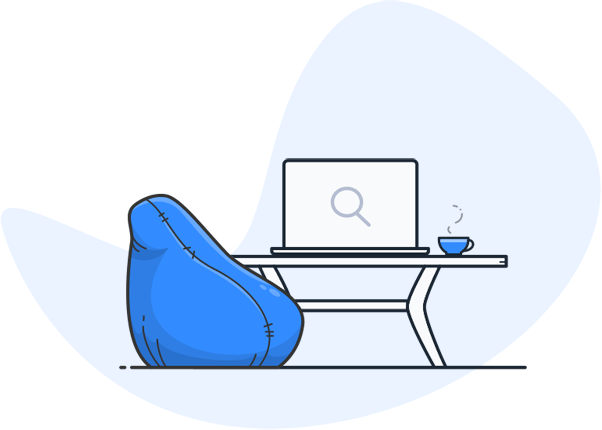Easily Search TIFF/TIF Files Including Metadata Thanks to Enterprise Search
Customers who rely on our Enterprise Search Services:



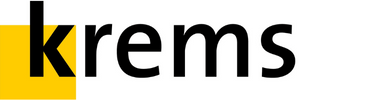

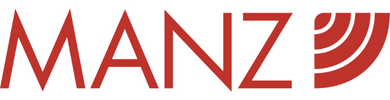
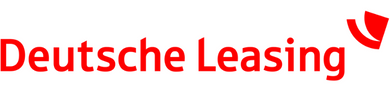






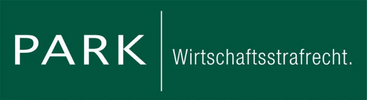


Enterprise image search at its best – that’s what searchit can do
Search all images, find them in seconds
- Search through even large image stocks with just one click
- Full-text search also recognizes text content in images thanks to OCR technology
- All metadata (e.g. creation date, author, GPS) is automatically included
- Saves time and effort compared to manual file searches
One image search for all data sources
- Simultaneously accesses File Server, SharePoint & Co.
- No more separate search queries necessary – everything can be found centrally
- Including synonym search & autocomplete for more precise results
- Also reliably finds files in multiple zipped folders
Smart filter and preview function
- Intuitive gallery and tile view for TIFF and TIF files
- Preview function makes it easier to quickly identify the correct file
- Filter by file type, metadata and tags for targeted results
- Access for all authorized employees – even when working from home
searchit finds what you are looking for. Quick & easy.
The central TIFF/TIF image search – fast and user-friendly. For more efficiency.
Any questions?
Here you will find the most important answers about image search with searchit.
Why do TIF and TIFF files usually have to be searched for metadata instead of file content?
Windows Explorer does not offer a built-in OCR function to recognize and search the text in the images. In order to organize and search TIF/TIFF files in Windows Explorer, metadata such as file name, creation date or author must be used.
Apart from this, the TIFF and TIF formats can also be used to save comprehensive metadata on image creation. These include, for example, aperture, ISO value, GPS coordinates or image descriptions. Without the use of a holistic search, this information can only be viewed with image processing programs or metadata editors.
How does a TIFF/TIF file become searchable?
Although TIFF/TIF files are widely used in the printing industry, photography and medicine thanks to their exceptional image quality, they come with a major disadvantage in terms of searchability: the image information is available purely as pixels and content, even text, cannot be searched by default. In order to obtain a searchable file anyway, users often consider: “How can I convert a TIFF into a PDF?”. If the Portable Document Format is created with a text recognition function, the file can be searched for text in images. However, users have to accept a considerable loss of quality.
What many people do not know: TIFF or TIF files do not necessarily have to be converted into PDFs in order to be searchable. The use of so-called “Object Character Recognition” (OCR capability) is crucial. With this technology, characters in digital images are recognized and can then be interpreted as text. This also conceals the secret of the company’s internal search engine searchit, which can perform a full-text search in TIFF and TIF files in this way.
How are TIFF/TIF files searched with searchit?
Thanks to the full-text search, which also includes metadata, TIFF files or TIF files can be found more quickly and easily on the searchit interface. The search via metadata is particularly important for the TIF and TIFF formats. The full text search in the input field offers suggestions for completing the search terms as well as a synonym search. All indexed files from every possible data source are included in the search. Instead of starting several search queries, for example in Sharepoint and the file server, searchit can be used to access all sources simultaneously. Metadata created by the user as well as automatically recognized metadata and automatically generated tags are taken into account.
How are TIFF/TIF files displayed in the searchit interface?
Numerous filter options are available for a user-friendly and efficient search for TIFF or TIF files. The quickest way to search is via the “Images” tab and by selecting the file type “TIFF” in the interactive tile view. This means that only files in TIFF and TIF formats are displayed. The gallery view with image preview makes it easier to identify and find the right file. With just one click on the corresponding “Metadata” button, users can find out even more quickly whether they have found the file with the correct image details, creation and modification date.
How does the search for TIFF/TIF files in the File Server differ from Enterprise Search?
No search results from zipped folders and minutes-long loading times – searching in File Explorer often proves to be tedious, especially as the large TIFF and TIF files often have to be stored in compressed form. In contrast, the searchit search engine is able to find TIFFs and TIFs in multiple zipped folders and include all indexed metadata in the search.
Enterprise Search avoids another problem in dealing with the TIFF/TIF format: In agencies and clinics, for example, it is common practice to install expensive licenses for Photoshop and the like only on selected computers. The unpleasant side effect is the restricted access to the images and scans generated there. By using searchit, any employee with access rights can search for TIFF files or TIF files, even from their home office. The company’s internal search engine ensures greater transparency and faster workflows.
Contact us
We focus on holistic service & a high-end enterprise search engine. Get in touch with us.