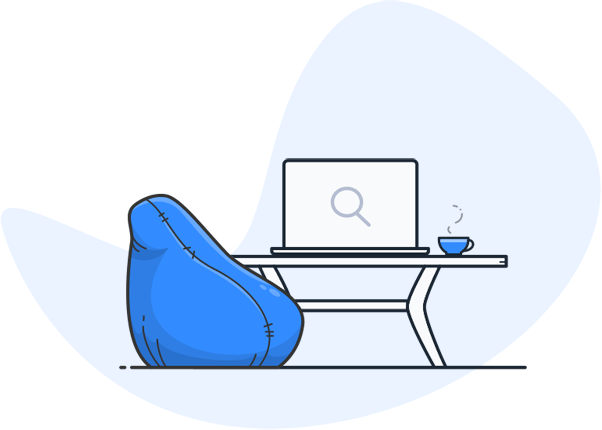Why can’t I search for words in a PDF?
It’s a problem that occurs surprisingly often in everyday life: you open a PDF file, enter a certain word in the search function – and find nothing. For many, this initially seems like a technical error, but in reality there is a clearly explainable principle behind it. Regardless of whether you use Adobe Acrobat, the free Reader, UPDF or the integrated PDF viewer in Chrome, Edge or Firefox – the search function simply doesn’t work for some PDFs. This can be particularly annoying if it is a large document in which you want to find a passage quickly. The most common cause is that the visible text is not saved as real text, but only as an image. Outdated readers, damaged files or deactivated search options can also prevent you from being able to search through a PDF file. In this article, you will learn how to search for words in a PDF, why this function sometimes fails and how you can use OCR and modern search solutions such as Enterprise Search to make any PDF searchable again – regardless of how it was created.

How can I search for words in a PDF?
A functioning search function is one of the biggest advantages of PDF files: you can find the word you are looking for in the entire document within a few seconds. This is how it works:
- Open PDF file
Start your preferred PDF reader such as Adobe Acrobat, UPDF or the integrated reader in Windows and open the desired file. - Activate the search function
Press Ctrl + F (Windows) or Cmd + F (Mac) to open the search field. In Adobe Acrobat, you can also find the search via the menu “Edit → Search”. - Enter word
Type the desired word or a text section into the search field. - Click on “Continue search“
Click on the arrows in the search window to jump directly to all hits in the document.
Tip: If you cannot find any results in a PDF file, it could be that the file only contains scanned images – in this case only OCR recognition will help (see below). Try to select the supposed text with the mouse and copy it. If this does not work or only large image areas are marked, the file does not contain any real text. In this case, you will need OCR recognition to make the PDF searchable again.
How can I search in a PDF via a web browser?
- Many users open PDFs directly in the browser – for example, when they click on a link in an email or on a website. Chrome, Edge and Firefox have integrated search functions that work in a similar way to a normal PDF reader. Press Ctrl + F or Cmd + F to open the search field, enter your desired word and use the arrows to jump through the search results.
- However, there are two pitfalls here:
- Firstly, the browser search is often less powerful than the search function integrated in Adobe Acrobat or UPDF. It usually only searches the visible text, but not embedded layers or metadata.
- Secondly, the same applies here: If the text in the PDF file is only available as an image, you can click as long as you like – the search will not find anything. So if you have to search through complex documents frequently, it is better to download the PDF and open it in a reader with an OCR function. This will ensure that every word is found, even if the original document only consists of scanned pages.

Why is it not possible to search a PDF file for words?
There are three main reasons why the search function in a PDF file does not work:
- Text only saved as a scan or image
- Many PDFs are created from scanned documents.
- This means that the visible text is actually just an image. The search function cannot find a word because no text exists digitally.
- Solution: Use OCR text recognition to convert the text into searchable form.
- PDF Reader faulty or not up to date
- Outdated versions of Adobe Acrobat, UPDF or other readers sometimes have problems with searching.
- Solution: Update or reinstall Reader to ensure full search function.
- Search function deactivated or file protected
- Some PDF files are copy-protected, which also blocks the search.
- Check the document properties in Acrobat or UPDF and make sure that the search function is allowed.

Remedy: Enterprise Search with OCR module (make PDFs searchable)
- The most effective solution for non-searchable PDF files is OCR text recognition. OCR stands for “Optical Character Recognition” and describes a process in which software analyzes the visual content of a file, recognizes letters and saves them as real text. Once a PDF has been processed with OCR, it is fully searchable – you can find and highlight every word.
- Programs such as Adobe Acrobat Pro, UPDF or ABBYY FineReader offer integrated OCR functions that can also be applied to several files at the same time. After the conversion, the recognized text is in exactly the same place as in the original, so you can continue to work as usual with the search function.
- For companies or organizations with thousands of PDFs, an enterprise search solution such as searchit with an integrated OCR module is particularly valuable. It not only enables the conversion of individual files, but also indexes entire document archives so that a single search is sufficient to find relevant words in all documents. This saves time, reduces costs and ensures that no important word is lost in the depths of a PDF archive.
If you ask yourself: “Why can’t I search for words in a PDF?”, the answer in most cases is: Because the text was not saved as text, but only as an image. With a current version of Adobe Acrobat, UPDF or another modern reader and – if necessary – OCR text recognition, you can fully search your PDF files again. For large amounts of data, an enterprise search solution is worthwhile, which captures all PDFs centrally so that you can find every word in a fraction of a second.
As Managing Director, I see every day how important it is that our content can be found quickly. Thanks to the optimization of our PDF documents with OCR, we can finally search every word – this not only saves us time, but also improves our efficiency throughout the company.
To the page ...
Do you have questions about searchit Enterprise Search?
Would you like to find out more about how searchit can help your company to manage your data efficiently? Book a demo now and experience the benefits of our intelligent enterprise search software first-hand.
Contact us
We focus on holistic service & a high-end enterprise search engine. Get in touch with us.