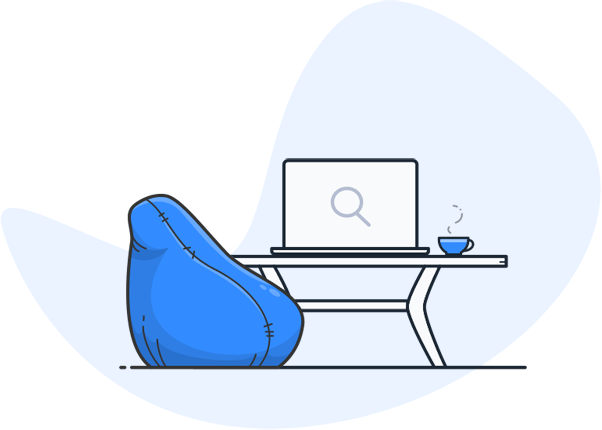How can I search for a PDF only?
The targeted search for a specific PDF file is a typical challenge – both for private users and for companies. It is often a matter of finding a specific word in a single PDF document, but sometimes it also involves searching through hundreds or thousands of PDF files at the same time.

If you use Google cleverly, you can find PDF documents on the Internet in no time at all with the filetype:pdf command. But what if the files are saved locally or consist of scanned pages that are not searchable at all without OCR?
In this comprehensive guide, we will show you:
- how to search in a single PDF
- how to search for PDF files in Google only
- how to search many PDFs at the same time
- How OCR also converts images into searchable documents
- what advantages enterprise search systems have
- how machine learning and text processing solve even complex search queries
With these strategies, you will no longer miss any important results – regardless of whether you just want to open a specific document or have to search through a huge archive.
1. how can I search in a specific PDF document?
1.1 Search in browsers
Many users open PDF files directly in the browser – be it via a Google search hit, from an email or from the cloud. In Google Chrome, Firefox or Edge, you can search for a word immediately using Ctrl + F (Windows) or Cmd + F (Mac). All hits in the PDF document are highlighted in color so you can quickly click to the relevant section.
- Advantage: No installation of additional readers, ready for immediate use.
- Disadvantage: The search function is often limited to simple word hits.
1.2 Searching with PDF readers
Professional PDF readers such as Adobe Acrobat Reader, Foxit Reader or PDF-XChange offer advanced search functions. You can here:
- Search for complete sentences or partial words
- Case sensitive
- Click hit lists with direct navigation
- even search within all open PDF files simultaneously
These programs are suitable if you regularly need to find information in PDF documents.
1.3 Using OCR when text is only available as an image
A common problem: Many PDFs originate from scans or faxes and do not contain any machine-readable text. Without OCR, the search only recognizes an image, not a word. With OCR software such as Tesseract, such files can be converted into searchable documents. You can then find any specific word or phrase in the PDF – even if it was originally just a photo of a page. However, this software is difficult to use for end users.
1.4 Google filetype for individual PDFs on the web
If you are looking for a specific public PDF document on the Internet, the command
site:example.com filetype:pdf“Your search word“
With filetype:pdf, Google filters the results exclusively for PDF files. This allows you to find a specific document without being shown other file types.

2nd problem: Searching through many PDFs
If you only want to search in one specific PDF document, it’s easy. But if you have several hundred or even thousands of PDF files, it gets more complicated. Challenges:
- Files are stored in different locations (local, network, cloud)
- No standardized naming of the files
- Missing OCR for scanned documents
- Standard OS searches (Windows, macOS) do not always search the full text of all PDFs
Special software or an enterprise search system is often the only way to find all file types simultaneously.
3rd problem: Special searches in PDFs
Sometimes the standard search is not sufficient. Examples:
- You want to find all personal names in legal documents
- You are looking for coordinates or telephone numbers in technical PDF files
- You want to find synonyms or thematically similar terms, not just the exact word
Normal readers or browser search functions cannot implement such queries. Natural language processing (NLP), text mining and machine learning are needed to understand text content and find specific information in large volumes of PDFs.
4th solution: Enterprise search systems
Enterprise search systems are designed to search large volumes of PDF documents and other file types centrally. They connect:
- Full text search in all files
- OCR to also make image PDFs searchable
- Indexing for fast results
- Machine learning to prioritize relevant hits
- Synonym search for broader hit lists
Such systems are ideal if your PDFs are distributed in various cloud services (SharePoint, Google Drive, Dropbox) or local networks.

5 How Enterprise Search works
- Crawling: The system automatically searches all connected storage locations.
- Indexing: Every file type found is analyzed. PDFs are converted into text using OCR.
- Full-text search: All content is stored in a search index and files can be searched according to their content (the full text).
- Machine learning: algorithms improve the quality of hits and deliver relevant results faster.
- Advanced search: Search for phrases, specific words, numbers, coordinates or entities.
6. advantages of Enterprise Search when searching for PDFs
Central search: One search field for all files and file types
- Time saving: No manual opening of each individual PDF file
- More precise results: Thanks to machine learning, indirect hits are also displayed
- OCR integration: Even old scanned PDFs become searchable
- Scalability: Works for individual users up to large companies
The answer to “How can I search for a PDF only?” depends on how many PDF files you have, where they are stored and what type of search you want to perform.
- The search function in the reader or browser is sufficient for a single document.
- Google filetype:pdf helps for the web.
- Enterprise search systems with OCR and machine learning are unbeatable for large volumes of data.
With the right tools and techniques, you can find any specific word in any PDF file – no matter how large your archive is.
As managing director of our IT company, I see every day how much time and nerves it can cost when employees search for a specific PDF file. Before we introduced our enterprise search solution, our teams often had to open dozens of documents to find the right word or the crucial piece of information. Today, thanks to intelligent search, OCR and Google filetype queries, we can deliver the right results within seconds – whether from local files, cloud services or archived PDFs. Productivity has increased enormously and our customers benefit from faster answers and more precise searches.
To the page ...
Do you have questions about searchit Enterprise Search?
Would you like to find out more about how searchit can help your company to manage your data efficiently? Book a demo now and experience the benefits of our intelligent enterprise search software first-hand.
Contact us
We focus on holistic service & a high-end enterprise search engine. Get in touch with us.