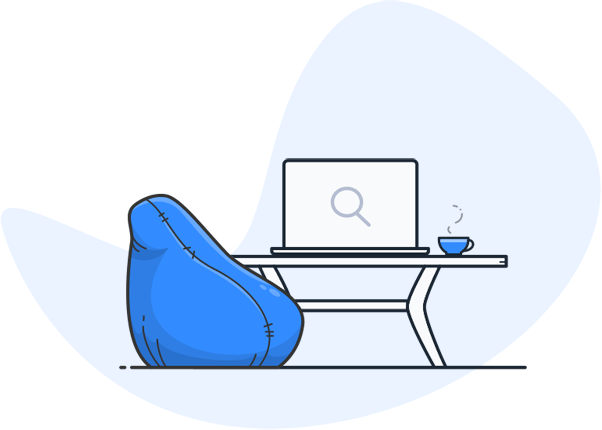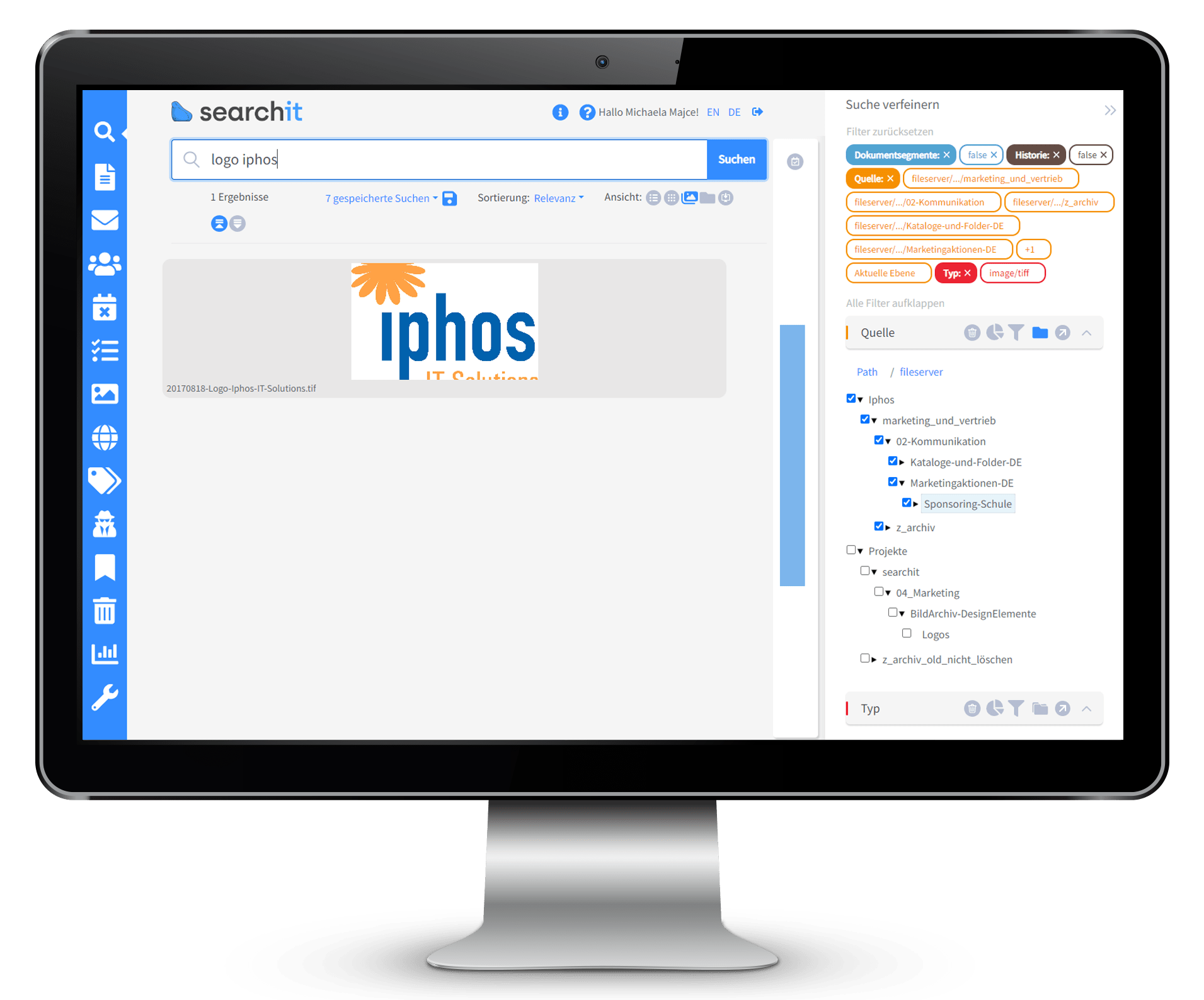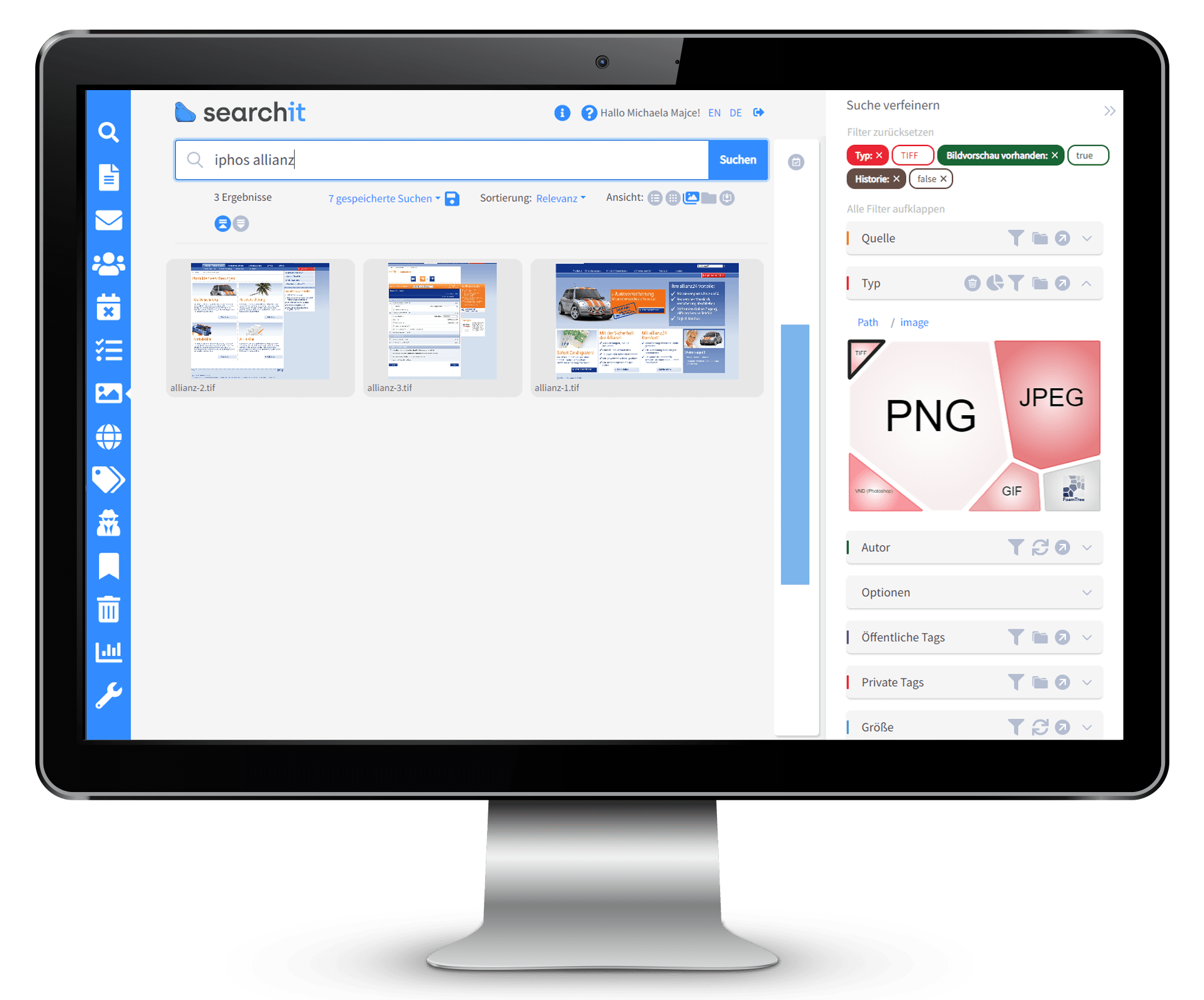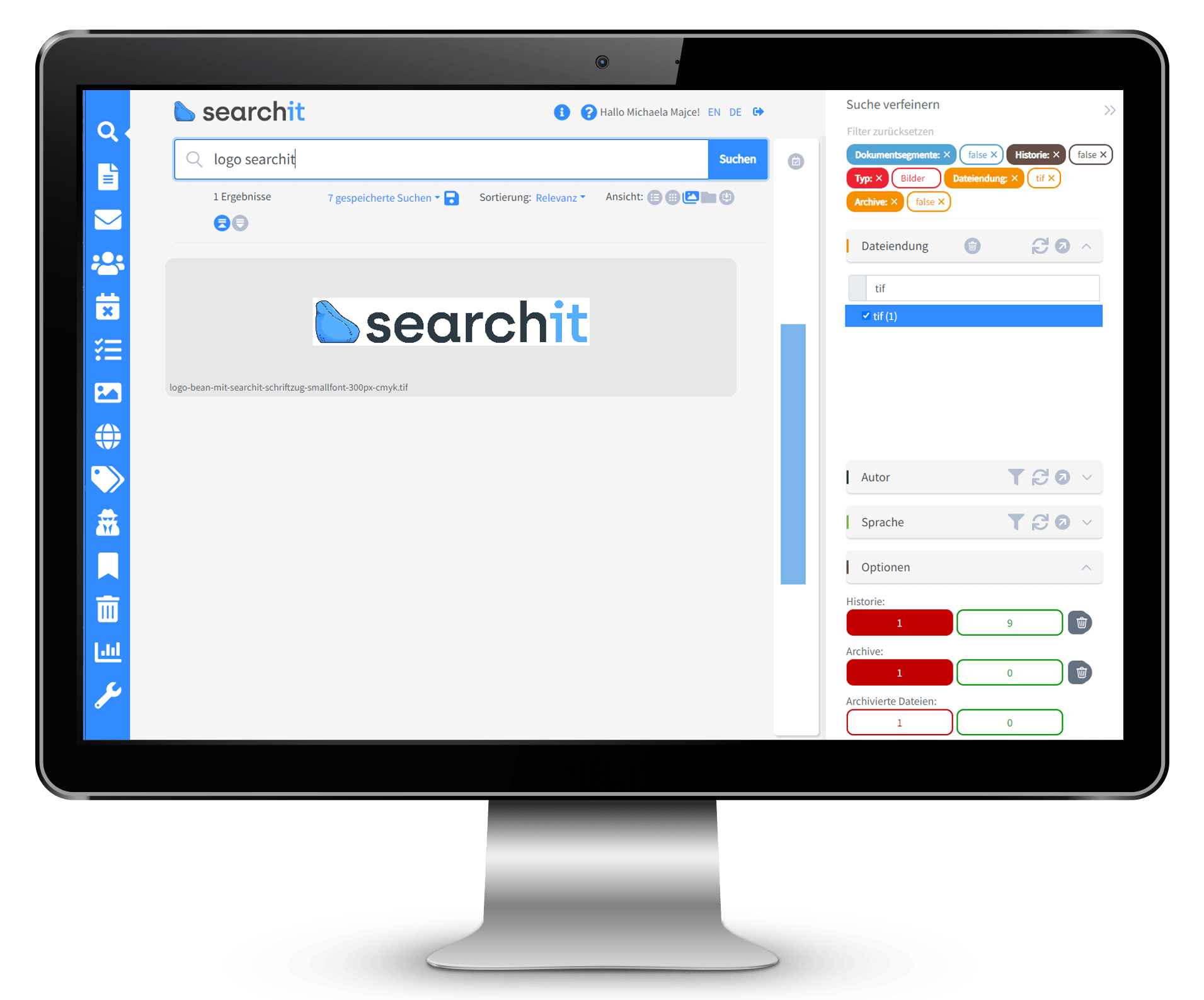The lossless image compression and high quality make the TIFF and TIF file formats the most important building blocks in medical imaging, the printing industry, architecture, graphic design and digital photography. In this article you will learn more about this grid format, how it differs from PDFs and how to use the company's internal search engineit be able to work even more efficiently with TIFF and TIF files.
This is how Enterprise Search makes TIFF and TIF files searchable
With searchit Find the TIFF/TIF files you are looking for in seconds
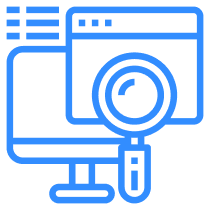


What are TIFF and TIF files?
![]()
The abbreviations TIF and TIFF both refer to the “Tagged Image File Format,” with the older TIF format being compatible with earlier versions of Windows and other operating systems. TIFF or TIF are often used for scanned documents because of the extraordinary lossless compression without loss of quality. The formats are often used in the printing industry, in medical imaging processes or in graphic design.
However: TIFF/TIF files tend to have large file sizes, making sharing over the Internet and storage difficult.
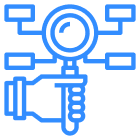
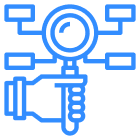
Why do TIF and TIFF files usually need to be searched for metadata instead of file content?
![]()
Windows Explorer does not offer a built-in OCR function to recognize and search the text in the images. To organize and search TIF/TIFF files in Windows Explorer, metadata such as file name, creation date, or author must be used.
Apart from that, comprehensive metadata about image creation can be saved using the TIFF and TIF format. These include, for example, aperture, ISO value, GPS coordinates or image descriptions. Without using a holistic search, this information can only be viewed using image editing programs or metadata editors.
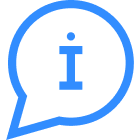
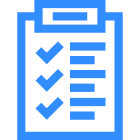
How does a TIFF/TIF file become searchable?
![]()
Although TIFF/TIF files are widely used in the printing industry, photography and medicine thanks to their exceptional image quality, they come with a major disadvantage in terms of searchability: the image information is available purely as pixels and content, even text, cannot be searched by default become. In order to still get a searchable file, users often consider: “How can I convert a TIFF to a PDF?” Will that Portable Document Format namely created with a text recognition function, the file is searchable for texts in images. However, users have to accept a significant loss of quality.
What many people don't know: TIFF or TIF files don't necessarily have to be converted into PDFs to become searchable. The use of so-called “Object Character Recognition” (OCR capability) is crucial. With this technology, characters in digital images are recognized and can subsequently be interpreted as text. This also hides the secret of the company's internal search engineit which can perform a full-text search in TIFF and TIF files in this way.
Enterprise Search takes you further
TIFF files and associated metadata are child's play with searchit searchHow to search TIFF/TIF files using searchit searched?
Thanks to the full-text search, which also includes metadata, TIFF files or TIF files can be searched more quickly and easilyitsurface can be found. Searching via metadata is particularly crucial for the TIF and TIFF formats. Here, the full-text search in the input field offers suggestions for completing the search terms as well as a synonym search. All indexed files from every possible data source are included in the search. Instead of starting multiple search queries, for example in Sharepoint and the file server, you can use searchit can be accessed from all sources simultaneously. Both user-created metadata as well as automatically recognized metadata and automatically generated tags of your choice are taken into account.
How do TIFF/TIF files appear in the search interface?it shown?
How does searching for TIFF/TIF files in File Server differ from Enterprise Search?
No search results from zipped folders and loading times that take minutes - searching in the File Explorer often proves to be tedious, especially since the large TIFF and TIF files often have to be stored compressed. In contrast, the search engine is searchit able to find TIFFs and TIFs in multi-zipped folders and include all indexed metadata in the search.
Enterprise Search avoids another problem when dealing with the TIFF/TIF format: In agencies and clinics, for example, it is common practice to only install expensive licenses for Photoshop etc. on selected computers. The unpleasant side effect is limited access to the images and scans generated there. With the use of searchit Any employee with access rights can search for TIFF files or TIF files, even from their home office. The company's internal search engine ensures more transparency and faster workflows.
How to search TIFF/TIF files using searchit searched?
Thanks to the full-text search, which also includes metadata, TIFF files or TIF files can be searched more quickly and easilyitsurface can be found. Searching via metadata is particularly crucial for the TIF and TIFF formats. Here, the full-text search in the input field offers suggestions for completing the search terms as well as a synonym search. All indexed files from every possible data source are included in the search. Instead of starting multiple search queries, for example in Sharepoint and the file server, you can use searchit can be accessed from all sources simultaneously. Both user-created metadata as well as automatically recognized metadata and automatically generated tags of your choice are taken into account.
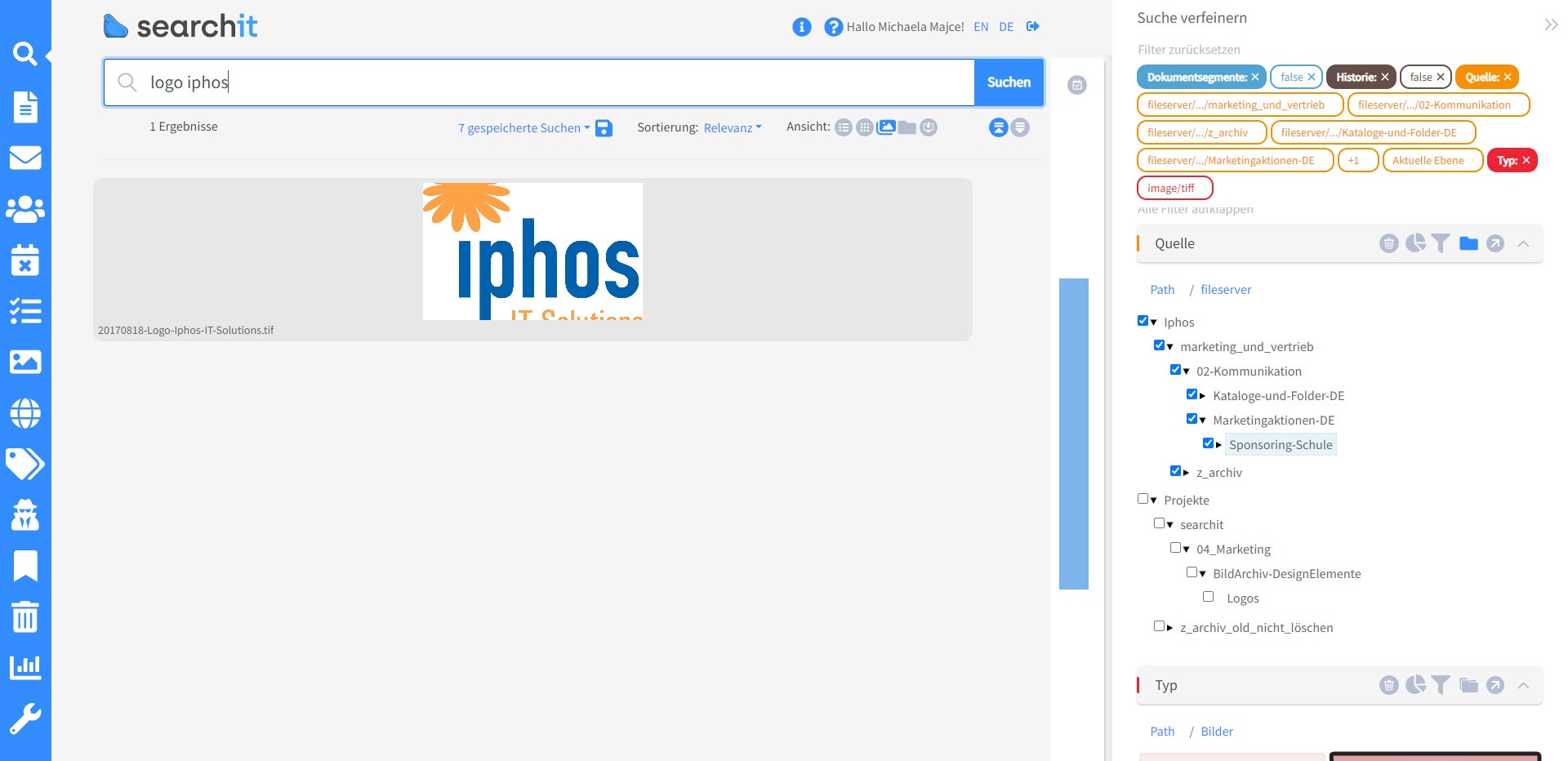
How do TIFF/TIF files appear in the search interface?it shown?
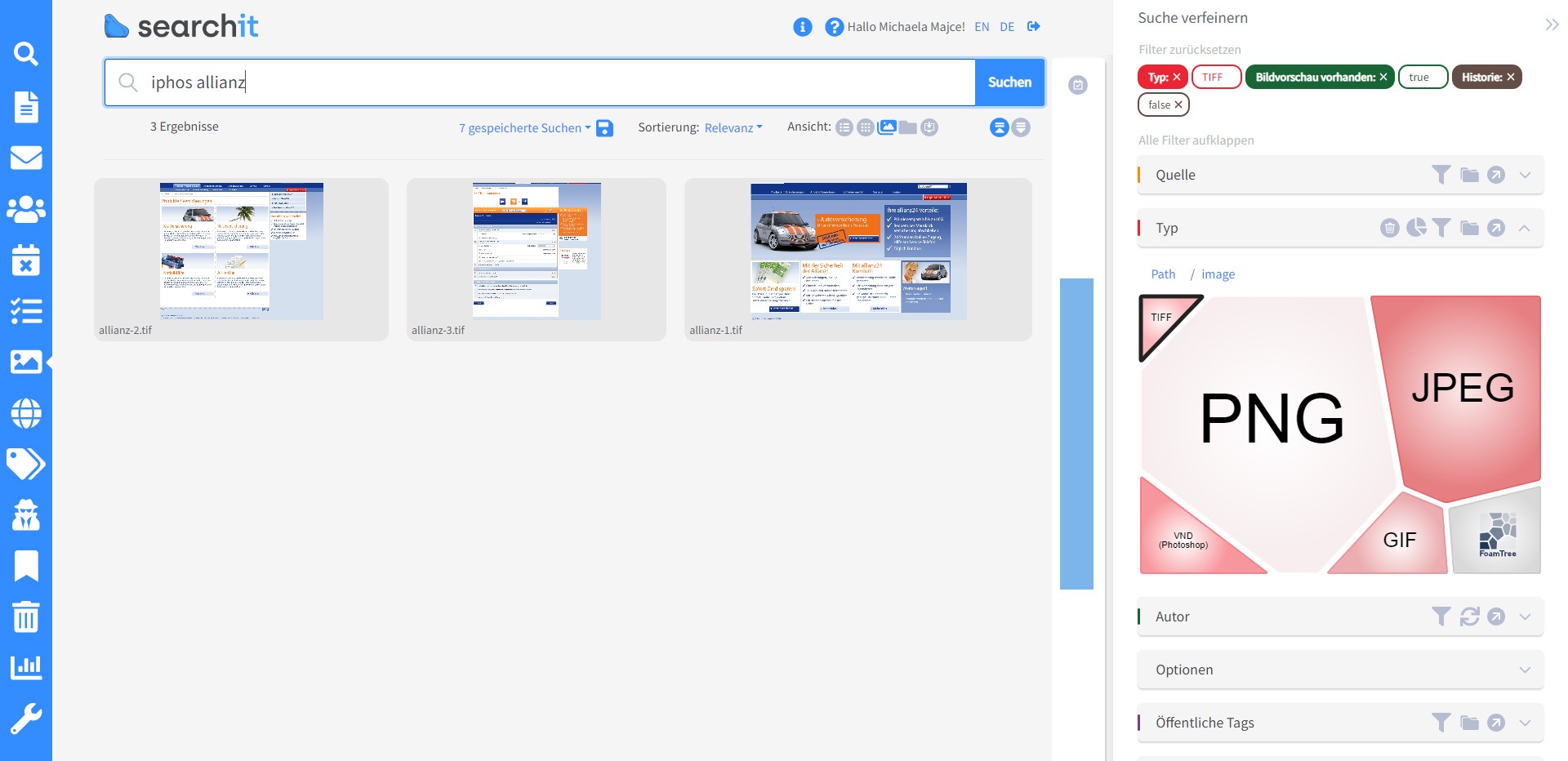
How does searching for TIFF/TIF files in File Server differ from Enterprise Search?
No search results from zipped folders and loading times that take minutes - searching in the File Explorer often proves to be tedious, especially since the large TIFF and TIF files often have to be stored compressed. In contrast, the search engine is searchit able to find TIFFs and TIFs in multi-zipped folders and include all indexed metadata in the search.
Enterprise Search avoids another problem when dealing with the TIFF/TIF format: In agencies and clinics, for example, it is common practice to only install expensive licenses for Photoshop etc. on selected computers. The unpleasant side effect is limited access to the images and scans generated there. With the use of searchit Any employee with access rights can search for TIFF files or TIF files, even from their home office. The company's internal search engine ensures more transparency and faster workflows.
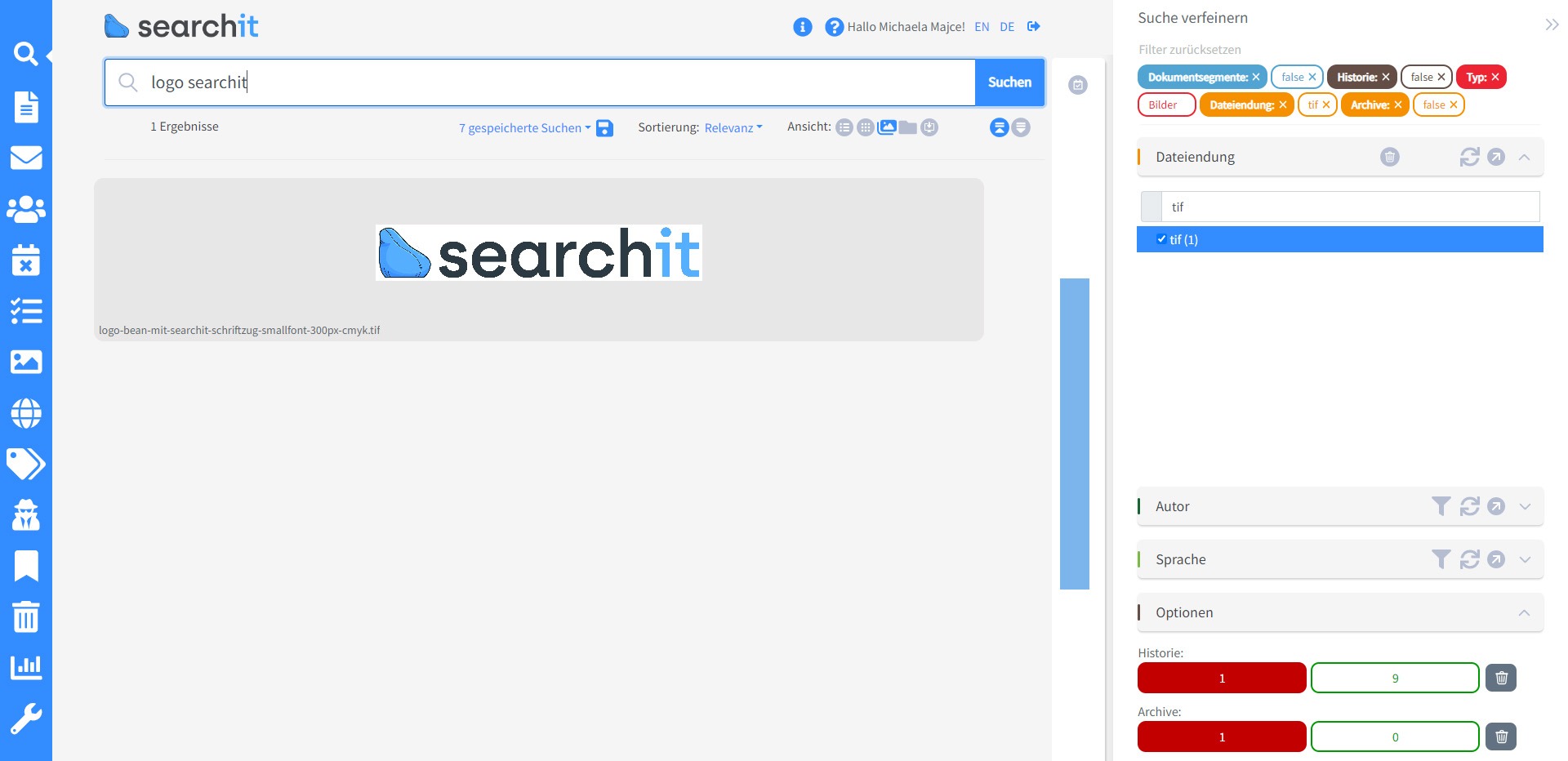
Search almost all search sources with Enterprise Search
![]() Find the TIFF file you're looking for - even with varying metadata standards. Thanks to fully automatic crawls and indexing of your files, search is generatedit always relevant search results. With a variety of connectors, our enterprise search software lets you search almost all sources.
Find the TIFF file you're looking for - even with varying metadata standards. Thanks to fully automatic crawls and indexing of your files, search is generatedit always relevant search results. With a variety of connectors, our enterprise search software lets you search almost all sources.
Always optimized storage space management
![]() At the request of our customers, we have a specialized plugin for the best Storage space management developed. With the duplicate search and search in compressed folders, you can keep track of file versions and save storage space and costs.
At the request of our customers, we have a specialized plugin for the best Storage space management developed. With the duplicate search and search in compressed folders, you can keep track of file versions and save storage space and costs.
Interactive, content-based filter options
![]() Numerous content-based filter options allow search hits to be limited with just one click. Among other things, highly intuitive graphical search filters and time dimension filters are available. Depending on the type of search, the existing filters are adjusted.
Numerous content-based filter options allow search hits to be limited with just one click. Among other things, highly intuitive graphical search filters and time dimension filters are available. Depending on the type of search, the existing filters are adjusted.
Contact
We rely on holistic service and a high-end enterprise search engine. Contact us.